Basic Introduction:-
We
frequently use files for storing information which can be processed by our
programs. In order to store information permanently and retrieve it we need to use files.
Files are
not only used for data. Our programs are also stored in files.
The editor
which you use to enter your program and save it, simply manipulates files for
you.
The Unix
commands cat, cp, cmp are all programs which process your files.
We will see
that file I/O is almost identical to the terminal I/O that we have being using
so far.
The primary
difference between manipulating files and doing terminal I/O is that we must
specify in our programs which files we wish to use.
As you know,
you can have many files on your disk. If you wish to use a file in your
programs, then you must specify which file or files you wish to use.
Specifying
the file you wish to use is referred to as opening the file.
When you
open a file you must also specify what you wish to do with it i.e. Read from the file, Write to the file, or both.
Because you
may use a number of different files in your program, you must specify when
reading or writing which file you wish to use. This is accomplished by using a
variable called a file pointer.
Every file
you open has its own file pointer variable. When you wish to write to a file
you specify the file by using its file pointer variable.
You declare
these file pointer variables as follows:
FILE
*fopen(), *fp1, *fp2, *fp3;
The
variables fp1, fp2, fp3 are file pointers. You may use any name you wish.
The file
<stdio.h> contains declarations for the Standard I/O library and should
always be included at the very
beginning of C programs using files.
Constants
such as FILE, EOF and NULL are defined in <stdio.h>.
You should
note that a file pointer is simply a variable like an integer or character.
It does not point
to a file or the data in a file. It is simply used to indicate which file your
I/O operation refers to.
A file
number is used in the Basic language and a unit number is used in Fortran for
the same purpose.
fp = fopen( “prog.c”, “r”) ;
The above
statement opens a file called prog.c
for reading and associates the file
pointer fp with the file.
When we wish
to access this file for I/O, we use the file pointer variable fp to refer to
it.
You can have
up to about 20 files open in your program - you need one file pointer for each
file you intend to use.





 icon at the top of the browser window to open the New Tab page. To use the app later, go to the Apps section in the New Tab page and click on the app icon. You can also go to the item's details page in the store to click the
icon at the top of the browser window to open the New Tab page. To use the app later, go to the Apps section in the New Tab page and click on the app icon. You can also go to the item's details page in the store to click the 
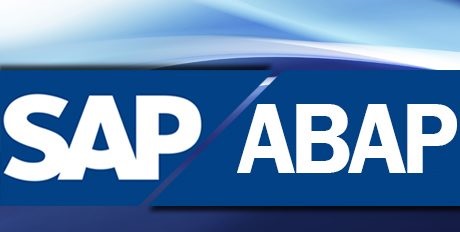





.jpg)

